How to customize electronic reporting in D365
1. Overview
This Article provides an overview of how to customize electronic reporting (ER) from scratch.
2. Basic customize.
2.1 Custom reporting configurations
- Overview configurations
- Data Model
- Data Mapping configurations
- Format
2.2 Data Contract
- Extends ERFormatMappingRunBaseContract
- Specifies the data contract that should be used to run the configured ER format.
2.3 UI builder class
- Extends SysOperationAutomaticUIBuilder
- The provided code looks up only ER formats that contain a data source of the Data model type that refers to the data model by using the Root definition.
Notes:
ERCustomerModel = name of the data model.
ERCustomerDataContainer = name of definition in Model to data source mapping (in image 2)
2.4 Data provider class
Used to run the configured ER format.
2.5 Report service class
- Extends SysOperationServiceBase
- Calls an ER format, identifies it by a format mapping ID, and provides a data contract as a parameter.
Notes:
ERModelDataSourceName = name of model data source (default = model)
DefaultExportedFileName = name of the file that you want to save
ParametersDataSourceName = name of parameters data source (custom)
2.6 Report controller class
- Extends ERFormatMappingRunBaseController.
- Runs an ER format in either synchronous mode or batch mode.
3. Advance Standard sample.
Refer to D365FO standard ER: Fix asset roll forward report
3.1 Data model + Data mapping + Format on UI
3.2 Data contract class
- Name: AssetRollForwardContract
- Notes: customize to add more parameters to dialog
3.3 UI builder class
Name: AssetRollForwardUIBuilder
3.4 Data provider class
Name: AssetRollForwardDP
- Customize process data into a temp table based on parameters that you input.
3.5 Report service class
Name: AssetRollForwardService
3.6 Report controller class
Name: AssetRollForwardController
















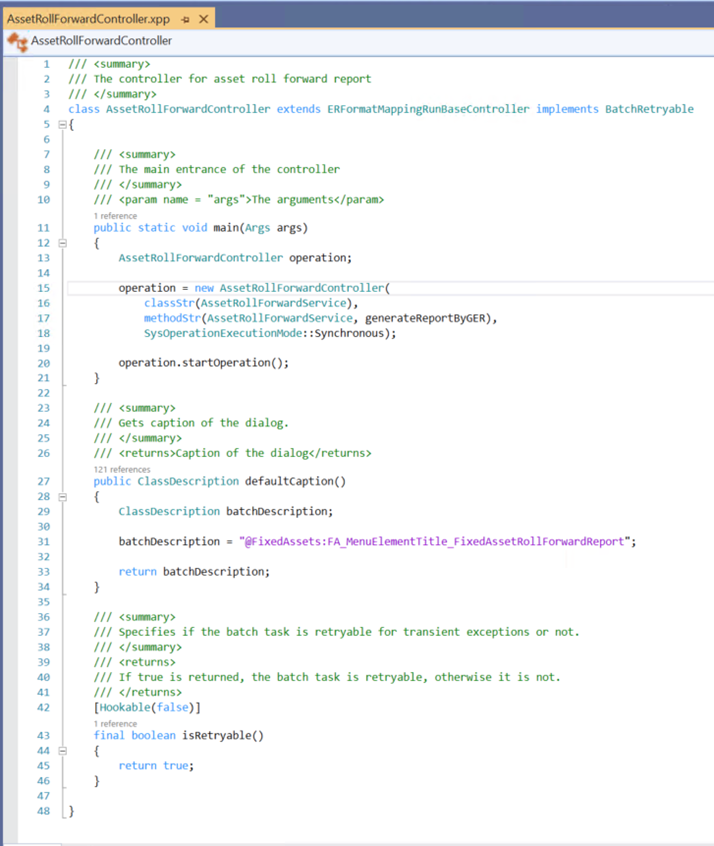








Comments
Post a Comment